24.8.3. Linear Guide
The user can define a guide by connecting lines.
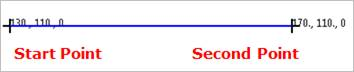
Figure 24.90 Linear Guide
24.8.3.1. Modeling Options
The user can create the linear guide as follows.
Point, Point
Point: Selects a point to define the starting point.
Point: Selects a point to define the ending point.
MultiPoint
MultiPoint: Selects some points.
GuideMotherBody, Point, Point
GuideMotherBody: Selects a body to define the parent body of the linear guide.
Point: Selects a point to define the starting point.
Point: Selects a point to define the ending point.
GuideMotherBody, MultiPoint
GuideMotherBody: Selects a body to define the parent body of the linear guide.
MultiPoint: Selects some points.
24.8.3.2. Properties
The properties dialog box of the Linear Guide has three tabs.
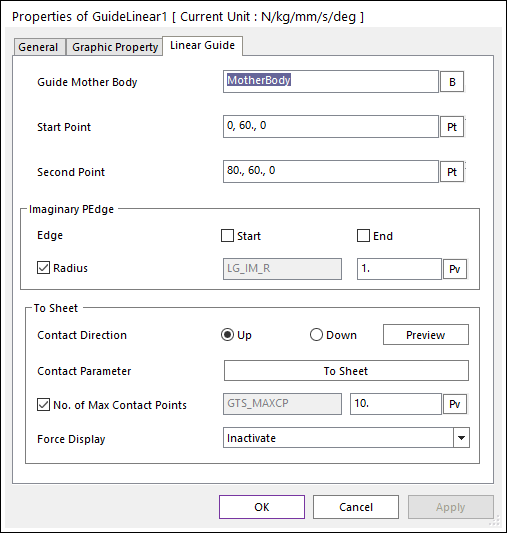
Figure 24.91 Guide Linear property page
Guide Mother Body: Selects the mother body of Linear Guide by clicking B.
Start Point: Defines the start point of Linear Guide.
Second Point: Defines the second point of Linear Guide.
Imaginary PEdge: Defines an imaginary PEdge on start and/or end point of Linear Guide. The imaginary PEdge is a circle shape and located start/end point. And the center point of imaginary PEdge is located negative direction of contact (normal) direction. The contact force of the imaginary PEdge is added to Linear Guide. User can see the imaginary PEdge by clicking Preview.
Edge: Defines Enable(Checked) or Disable(Unchecked) on the Start and/or End point.
Radius: Defines a radius of the imaginary PEdge. The user can set a connection with SPV value.
Contact Direction: Allows seeing the direction of contact with the sheet on the arc guide by clicking Preview. If the direction is not correct the user can switch between Up and Down.
Contact Parameter: Allows the user to modify contact parameters by clicking To Sheet. In this dialog box, the user can modify the contact parameters of contact forces applied between the sheet and the guide. Refer to Contact formulas for MTT2D.
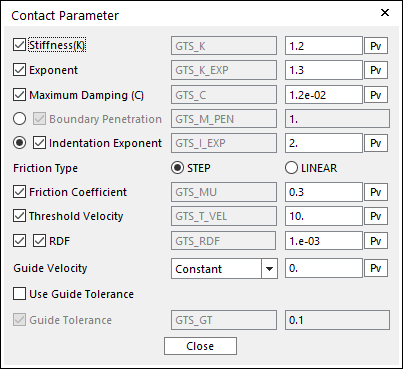
Figure 24.92 Contact Parameter dialog box
No. of Max Contact Points: Defines the number of max contact point for output. User can define this value from 1 to 5000. This value only affects Force Display and RPLT data about the contact points. The default value is 10.
Force Display: Graphically displays the all contact force vectors (the sum of the normal and tangential contact force) at each contact point up to the No. of Max Contact Point.