5.16.1. Marker Trace
During the playing of an animation, the user can trace a marker within the working window using the Marker Trace command. Also, you can create curve geometry from traced marker or export the traced curve data to a file. A typical marker trace is shown in Figure 5.127.
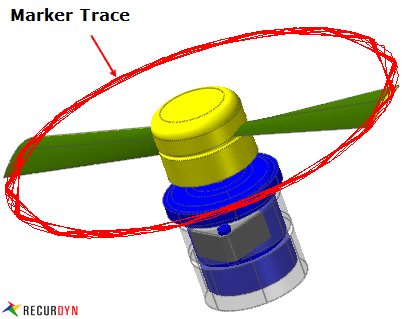
Figure 5.127 Marker Trace
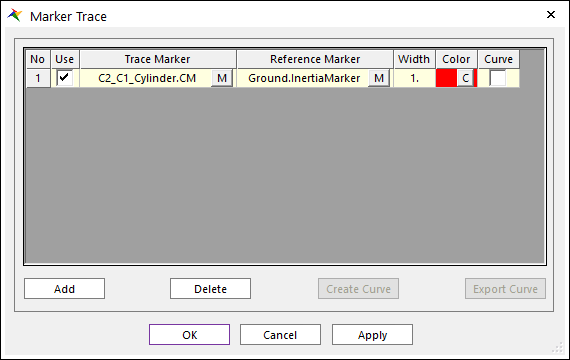
Figure 5.128 Marker Trace dialog box
Use: Sets whether to show marker trace or not in the view.
Trace Marker: Choose a desired marker.
Reference Marker: Choose a desired reference marker.
Width: Defines the width of showed curve.
Color: Choose the color of showed curve.
Curve: Create new curve with the showed curve.
Create Curve: Create a curve as new body or add the geometry to a selected body using the selected Trace Marker(s).
Export Curve: Export the trace curve data in the Matrix Data File format from the selected Trace Marker(s).
The user can define this information on the Properties of Marker dialog box. For more information, refer to Marker Page.
Step to Create Curve for Trace
Click the Marker Trace icon of the Post Tool group in the Analysis tab.
Select Trace Marker from the list.
Click Create Curve, then the Trace Marker Add Body dialog box appears.
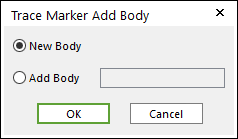
Figure 5.129 Trace Marker Add Body dialog Box
Select New Body or Add Body. If you select Add Body, the user should use the standard body navigation tools to select a desired body.
Click OK.
Note
If the curve is drawn superimposed, the Kernel error occurred, and the user cannot create curve.