12.3.12. Mesh Modification
RecurDyn/Mesher supports to modify the nodes and the elements of the mesher result.
12.3.12.1. Node Merge
This function combines two nodes and make one node. The related elements are modified. Shell3 elements are deleted and Shell4 elements are converted to shell3 elements.
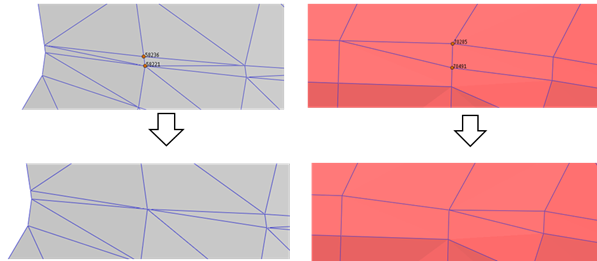
Figure 12.67 Example for Node Merge
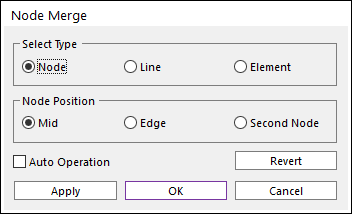
Figure 12.68 Node Merge dialog box
Select Type
Node: Select two nodes. Two nodes are merged.
Line: Select one line. Two nodes of the line are merged.
Element: Select one element. The two nodes of the shortest line of the element are merged.
Node Position
Mid: The final node is on the middle point of the selected two nodes.
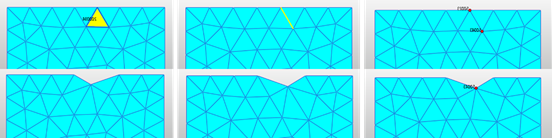
Figure 12.69 Mid Node Merge (Node, Line, Element from left to right)
Edge: If one of the two nodes is on the edge, the final node are on the node position of the edge.
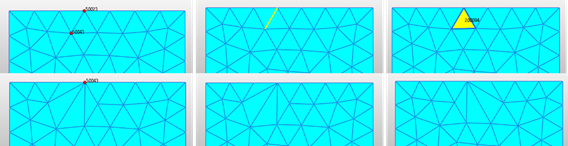
Figure 12.70 Edge Node Merge (Node, Line, Element from left to right)
Second Node: The final node is on the selected second node.
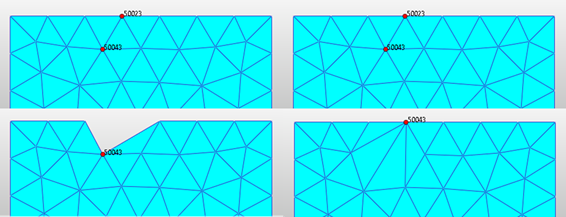
Figure 12.71 Second Node Merge
Auto Operation
If the entity (nodes, line or element) are selected than the merge function is applied instantly.
Revert
All modification is canceled. It changes to the final mesh result.
12.3.12.2. Combine Shell3
The function combines two shell3 elements and creates one shell4 element.

Figure 12.72 Example for Combine shell3 elements
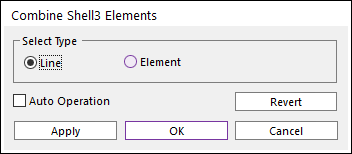
Figure 12.73 Combine Shell3 Elements dialog box
Select Type
Line: Select one line. Then there are two elements connected to the line. Two elements are combined.
Element: Select two elements. Then the two elements are combined.
Auto Operation
If the entity (nodes, line or element) are selected than the merge function is applied instantly.
Revert
All modification is canceled. It changes to the final mesh result.
12.3.12.3. Split Shell4
This function splits one shell4 element and creates two shell3 elements.
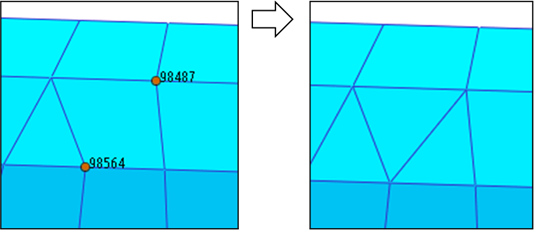
Figure 12.74 Example for Split Shell4 Elements
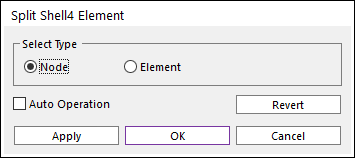
Figure 12.75 Split Shell4 Element dialog box
Select Type
Node: Select two nodes that belong to the one shell4 element. Then the shell4 element is split with the line of the two nodes.
Element: Select the one shell4 element and the shell4 element is split.
Auto Operation
If the entity (nodes, line or element) are selected than the merge function is applied instantly.
Revert
All modification is canceled. It changes to the final mesh result.