3.5.3.2. Geometry Page
This page provides various options related to the geometry on the Working Window.
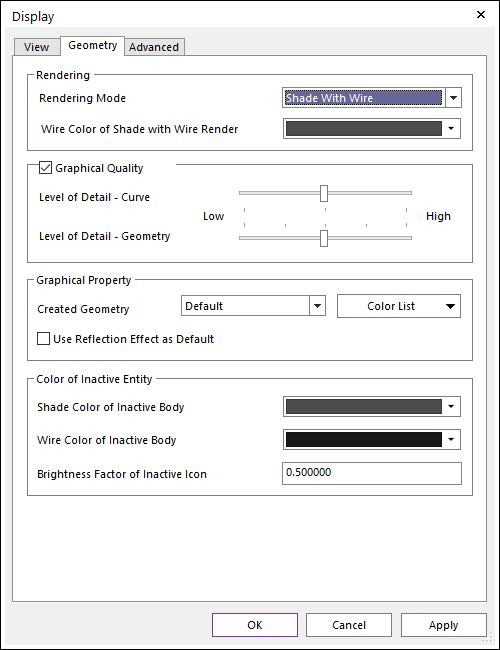
Figure 3.66 Display dialog box [Geometry]
Rendering
Rendering Mode: Applies for all geometries in Working Window. This option synchronizes with the Rendering Mode in View Control Toolbar.
Wire color of Shade with Wire Render Option: Sets the color of the wire when applying Shade With Wire of the Rendering Mode in Working Window.
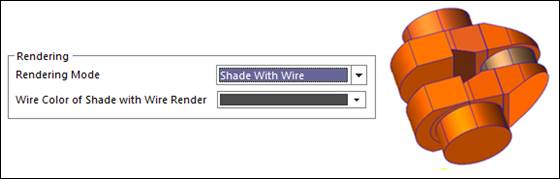
Figure 3.67 Wire’s color
Graphical Quality: Sets the graphical quality of used geometries in the current model. If this option is checked, the user can change the graphical quality directly.
Level of Detail - Curve: Sets the level of graphical quality for all curve geometries in the current model.
Level of Detail - Geometry: Sets the level of graphical quality for all solid geometries and surface geometries in the current model.
Note
If the user wants to improve the graphic quality more, RecurDyn supports an additional option in the Body property page. For more information, click here.
Graphical Property
Created Geometry: When the user creates geometries, the color setting of created geometries is defined in one of the following ways.
Default: Supports the default setting of the color of geometries and the color sequence as shown below.
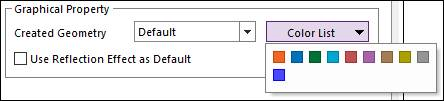
Figure 3.68 Default geometry’s color
Random: If it is selected, the colors are applied to the geometries randomly from pre-defined 300 colors.
Single: If it is selected, the colors are applied to the geometries by just one color.
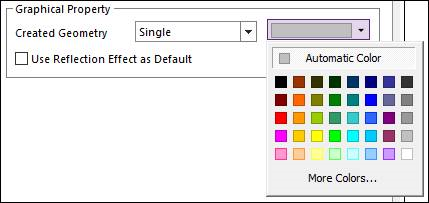
Figure 3.69 Single geometry’s color
Use Reflection Effect as Default
If this option is checked, reflection effects are applied to all new generating bodies. But there is no effect on pre-created bodies.
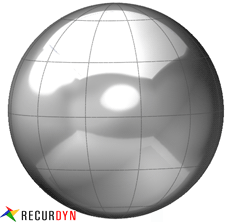
Figure 3.70 Reflection effects
If this option is unchecked, reflection effects are not applied as default. It is possible to give reflection effects to each body by checking the Use Reflection. option in Body property page. (The default option is unchecked.)
Color of Inactive Entity
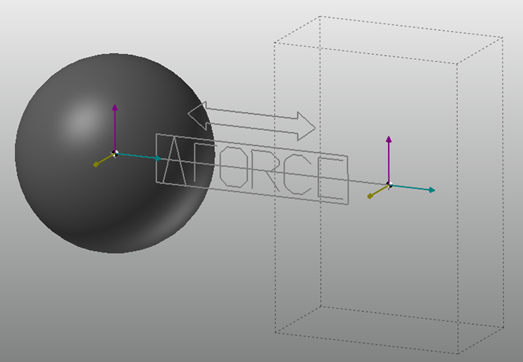
Figure 3.71 Color of Inactive entities.
Shade Color of an Inactive Body: The shade color of sheet or solid entities included in an inactive body.
Wire Color of an Inactive Body: The wire color of sheet or solid entities at Shade With Wire mode and wire entities included in an inactive body.
Brightness Factor of an inactive Icon: Brightness factor of an icon like marker, connector, and so on.