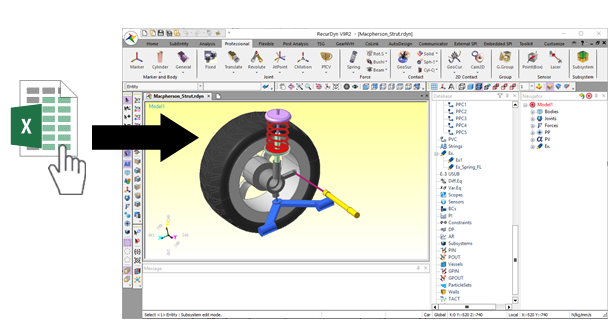44.5.1. How to Use Modification Mode
44.5.1.1. Step I (Create a Template File for Modification Mode)
The user has to set up the template file to be recognized in eTemplate. In this template file, essential components are Template_Format sheet and Template_Data sheet (or Master sheet).
Create Template_Format sheet
eTemplate supports three Data Processing Modes (Creation, Modification and Creation + Modification). The user must decide a mode in Template_Format sheet.
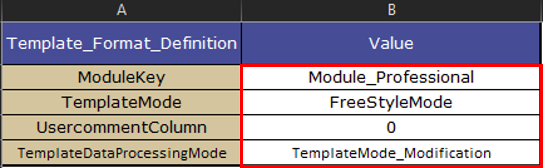
Modulekey: Select a RecurDyn product module.
TemplateMode: Select a parameter arrangement method.
UserCommentColumn: Enter a value between 1 and 5 to use one of the columns between A and E in the sheet. If the user does not want to use a column, enter 0.
TemplateDataProcessingMode: Select a mode to operate the template.
TemplateMode_Creation: If Creation Mode is selected, commands related to creation are recognized by the second sheet (Template Data) and then are applied to RecurDyn.
TemplateMode_Modification: If Modification Mode is selected, commands related to modification are recognized by the second sheet (Template Data) and then are applied to RecurDyn.
TemplateMode_CreationAndModification: If CreationAndModification Mode is selected, commands related to creation and modification are recognized by the second sheet (Template Data) and then are applied to RecurDyn.
44.5.1.2. Step II (Define Modification Parameters)
For modifying entities, the user must configure the Header and Parameter and enter the values in the template.
Define Header and Parameter, and Value
In Modification Mode, the Header and Parameter are fixed like the below.

Define Parameter Value
In the HeaderDefinitionType, the header name for the target entity is inputted.
In the TargetEntity, the name of the target entity is inputted.
In the TargetParameter, the name of the target parameter is inputted.
In the ValueToBeModified the value to be modified is inputted.
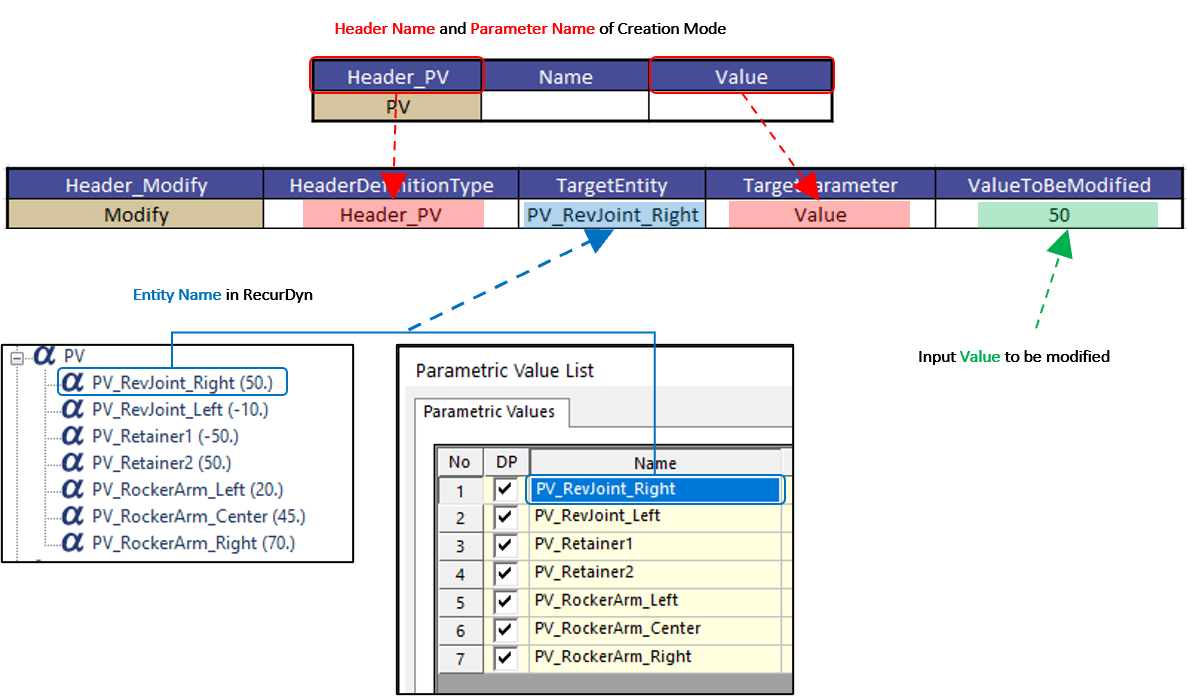
44.5.1.3. Step III (Run eTemplate)
Run eTemplate for Modifying
In the case of using the toolkit module in the template, run the template after entering the toolkit subsystem mode.
Execute RecurDyn program
Open the desired a RecurDyn model or a RecurDyn model made model by Creation Mode of eTemplate.
Click Modify icon of the eTemplate group in the Customize tab.

Open the template file that made in step II. Then the model is modified automatically.
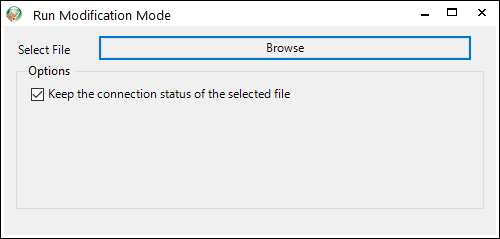
After setting the path of the template file at the first time, parameters are updated by clicking Modify from the second time. RecurDyn recommends that user opens both the template file and the RecurDyn model at the same time in one monitor in order to use Modification Mode more comfortably. The work is more convenient and intuitive by this way.
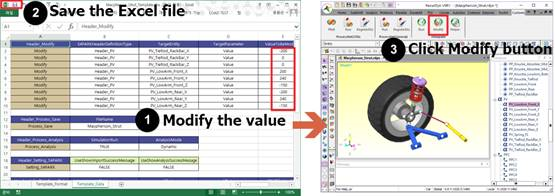
Run eTemplate for Modifying using Drag & Drop
The user can drag and drop template file in to RecurDyn to run eTemplate.