25.4.1. Fixed Roller Group
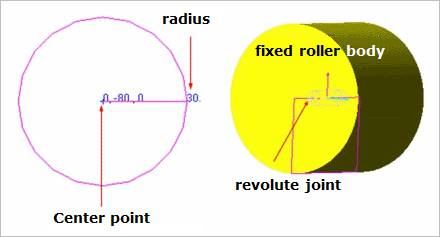
Figure 25.30 Fixed roller group
25.4.1.1. Modeling Options
Point, Radius
Point: Selects a point to define the center of the fixed roller group.
Radius: Defines a radius of the fixed roller group.
Point, Radius, Depth
Point: Selects a point to define the center of the fixed roller group.
Radius: Defines a radius of the fixed roller group.
Depth: Defines a depth of the fixed roller group.
Point, Radius, Direction, Depth
Point: Selects a point to define the center of the fixed roller group.
Radius: Defines a radius of the fixed roller group.
Direction: Defines a depth direction of the fixed roller group.
Depth: Defines a depth of the fixed roller group.
Body, Point, Radius
Body: Selects a body to define the base body of the fixed roller group.
Point: Selects a point to define the center of the fixed roller group.
Radius: Defines a radius of the fixed roller group.
Body, Point, Radius, Depth
Body: Selects a body to define the base body of the fixed roller group.
Point: Selects a point to define the center of the fixed roller group.
Radius: Defines a radius of the fixed roller group.
Depth: Defines a depth of the fixed roller group.
Body, Point, Radius, Direction, Depth
Body: Selects a body to define the base body of the fixed roller group.
Point: Selects a point to define the center of the fixed roller group.
Radius: Defines a radius of the fixed roller group.
Direction: Defines a depth direction of the fixed roller group.
Depth: Defines a depth of the fixed roller group.
25.4.1.2. Properties
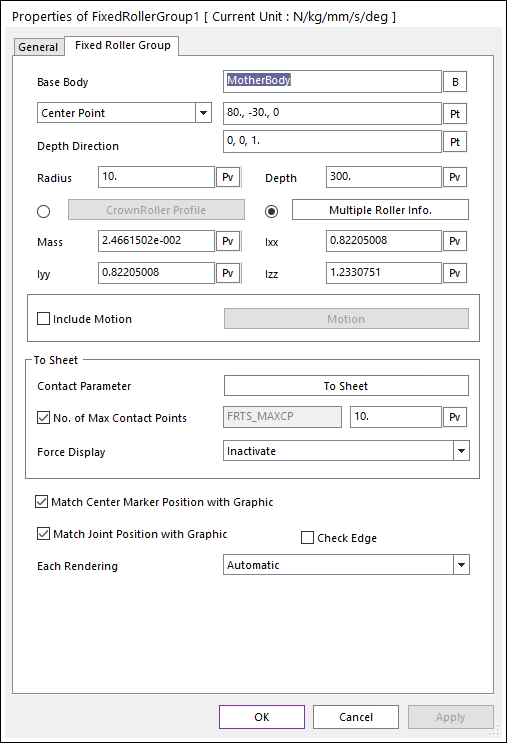
Figure 25.31 Fixed Roller Group property page [Fixed Roller Group]
The user can modify the properties of the Fixed Roller in this dialog box.
Base Body: Defines the name of a carrier body that is connected to the Roller with a revolute joint.
Center Point [Reference Point]: Defines the center point of the Fixed Roller body or reference point of a cylindrical geometry.
Depth Direction [Direction Point]: Defines the axial direction or direction point of the cylinder.
Radius: Defines the radius of the cylinder.
CrownRoller Profile: When the roller shape is the crown roller type, this option is useful. The graphic and contact geometry of a roller is defined from Crown roller profile information.
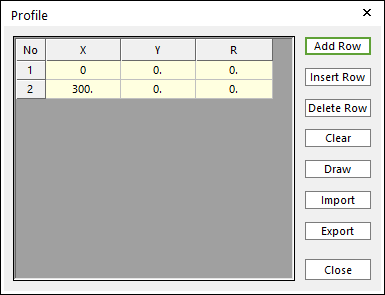
Figure 25.32 Profile dialog box of Crown roller
X,Y,R: Defines Points and radius.
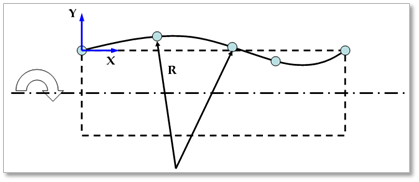
Figure 25.33 Definition of crown roller profile data
Add Row: Adds a row to the end of the table.
Insert Row: Inserts a row where the cursor is and move the current and later rows down.
Delete Row: Deletes the row where the cursor is and move the later rows up.
Clear: Deletes all rows in the table.
Draw: All data must be defined with respect to the center marker. You can move points graphically by using the mouse directly.
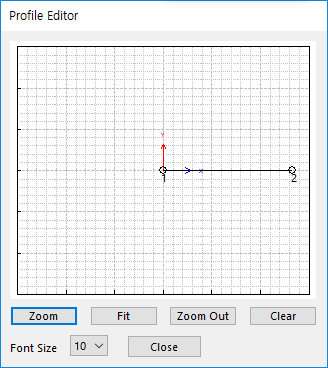
Figure 25.34 Profile Editor dialog box
Import: Imports the X, Y, and R data pairs from a CSV file or a MAT file or a text file. In the case of the text file, the usage of the comma, the tab, and the space can be the delimiter between the three columns in the file. And when using the Excel file, the user can select the Tab-delimited text file output option or the CSV (Comma-Separated Values) file output option to save the Excel file which can be imported.
Export: Exports the X, Y, and R data pairs to a CSV file or a MAT file or a text file.
Multiple Roller Information: When one rotating shaft has multiple rollers, this option is useful. The graphic and contact geometry of a rotating shaft is defined from Radius, Depth and kinematical information as shown in Figure 25.36. And the graphic and contact geometry of sub rollers is defined in this dialog box.
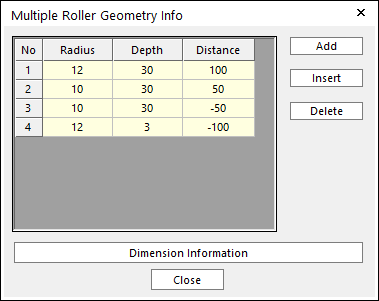
Figure 25.35 Multiple Roller Geometry Info dialog box
Radius: Shows the radius of sub roller.
Depth: Shows the length of sub roller.
Distance: Shows the distance from the center of a rotating shaft to the center of a sub roller.
Add: Adds a row to the end of the table.
Insert: Inserts a row where the cursor is and move the current and later rows down.
Delete: Deletes the row where the cursor is and move the later rows up.
Dimension Information: Shows the dimension information for defining a multiple roller.
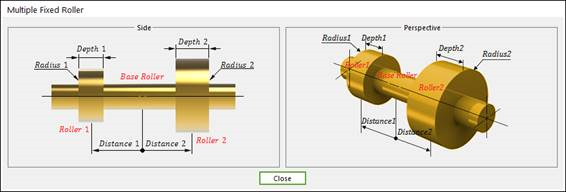
Figure 25.36 Multiple roller dimension information
Depth: Defines the length of the cylinder.
Mass: Defines the mass of the roller body.
Ixx, Iyy, Izz: Defines the moments of Inertia of the roller body.
Include Motion: Defines the angular motion of the Fixed Roller. You can define the roller displacement, velocity and acceleration by using a Expression. Refer to Motion.
Contact Parameter: Allows the user to modify contact parameters by clicking To Sheet. In this dialog box, the user can modify the contact parameters of contact forces applied between the sheet and the fixed roller. Refer to Contact Formulations for MTT3D.
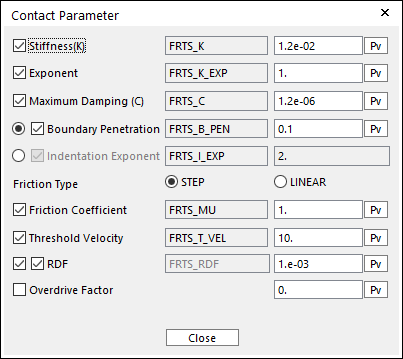
Figure 25.37 Contact Parameter dialog box
No. of Max Contact Points: Defines the number of max contact point for output. User can define this value from 1 to 5000. This value only affects Force Display and RPLT data about the contact points. The default value is 10.
Force Display: Graphically displays the all contact force vectors (the sum of the normal and tangential contact force) at each contact point up to the No. of Max Contact Point.
Match Center Marker Position with Graphic: Match the position and orientation of the center marker of the roller body with the geometry reference frame.
Match Joint Position with Graphic: Match the positions and orientations of the markers of the revolute joint with the geometry reference frame.
Check Edge: When the roller is smaller than the lengths of a contacted shell element, the contact doesn’t work. In this case, if this option is ON, the two end sides and center of the roller are checked in the sheet-to-roller contact. The contact geometry of the roller is represented as three circles. And contact search of the inner contact point option for the sheet doesn’t do.
Each Rendering: The selected mode can be displayed in Each Render mode.