6.4.3.8. Sphere In Box
A Sphere In Box Contact generates a force between a sphere and a box.
The sphere and box must belong to two different bodies.
The sphere must be defined an action geometry and the cylinder must be defined a base geometry.
The sphere must be inside of the box.
The contact force can be not only linear or exponential but also nonlinear spline characteristics to the contact penetration and its velocity.
6.4.3.8.1. Modeling Options
In the case of Sphere In Box contact, a sphere geometry type is supported for an action geometry and a box geometry type is supported for a base geometry when creating.
Box, Sphere
Box: Selects a box to define a base box.
Sphere: Selects a sphere to define an action sphere.
Box, MultiSphere
Box: Selects a box to define a base box.
MultiSphere: Selects some spheres to define action spheres.
Box, Sphere, Box, Sphere
Box: Selects a box to define a base box.
Sphere: Selects a sphere to define an action sphere.
Box: Selects a box to define another base box.
Sphere: Selects a sphere to define another action sphere.
MultiBox, MultiSphere
MultiBox: Selects some boxes to define base boxes.
MultiSphere: Selects some spheres to define action spheres.
6.4.3.8.2. Properties
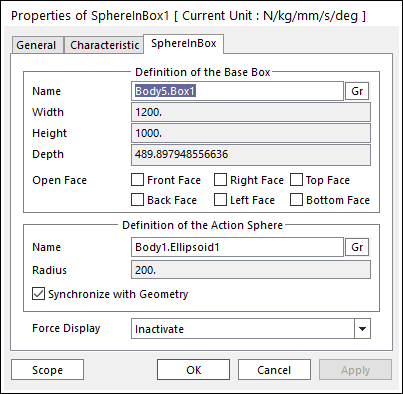
Figure 6.363 Properties of SphereInBox dialog box
Definition of The Base Box
Entity Name: Defines the name of base box. The base box can be dispatched from the Working Window by clicking Gr.
Width: Shows the width of base box.
Height: Shows the height of base box.
Depth: Shows the depth of base box.
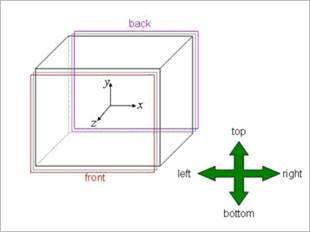
Figure 6.364 Definition of faces of a box
Open Face: The box geometry has six faces. To open a face, the user can do it with using this option. The checked Open Face is automatically shown on the Working Window.
Definition of The Action Sphere
Entity Name: Defines the name of an action sphere. The action sphere can be dispatched from the Working Window by clicking Gr.
Radius: Shows the radius of an action sphere.
Synchronize with Geometry
If this option is checked, Width, Height, Depth and Radius in contact properties are automatically defined with that of the specified graphic.
If this option is checked, the user can modify the contact properties.
Force Display: Graphically displays the resultant force vector on the view window.