9.4. Merge FFlex Body
You can merge more than two FFlex bodies and make them into one FFlex body. The entities like joints, forces, and contacts that are connect to the target body and source bodies keep in the result target body. If the materials and properties are different, they do not change. If there are coincident nodes (They are in the same position), they are merged into one node. The coincident nodes of source bodies are deleted. The elements share the coincident nodes of target body.
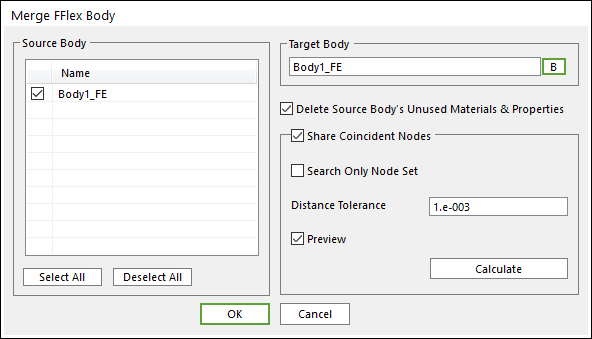
Figure 9.31 Merge FFlex Body dialog box
Source Body: Select FFlex bodies to be merged into the target body.
Target Body: Select a FFlex body to merge source bodies.
Delete Source Body’s Unused Materials & Properties: In the case that the materials and properties of the target body are same as those of source bodies, this option is useful. If they are same, those of source bodies are deleted. If they are different, they keep in the result target body.
Coincident Node: This option determines whether the coincident nodes are treated or not.
Search Only Node Set: If this option is unchecked, all nodes of the target and source bodies are searched. If this option is checked, only node sets of the target and source bodies are searched. The performance is better if it is checked.
Distance Tolerance: If the distance of the nodes is within this tolerance, they are treated as coincident nodes.
Preview: Calculated coincident nodes are highlighted in Working Window.
Calculate: The distances of the nodes of target body and source bodies are calculated.
Step to Merge FFlex bodies
Click the Merge FFlex Body icon of the FFlex group in the Flexible tab.
The Merge FFlex Body dialog is open.
Select the source bodies in the Source Body group in the dialog.
Select the target body by clicking B and navigating the FFlex body in the working window.
Click OK than the bodies are merged into one FFlex body.