36.1.2. System Component Builder
In the System Component Builder Dialog, the user can specify the component that can be created.
Click the Component icon of the Timing Chain group in the Timing Chain tab. The user can see the Timing Chain System Component Builder Dialog as follow.
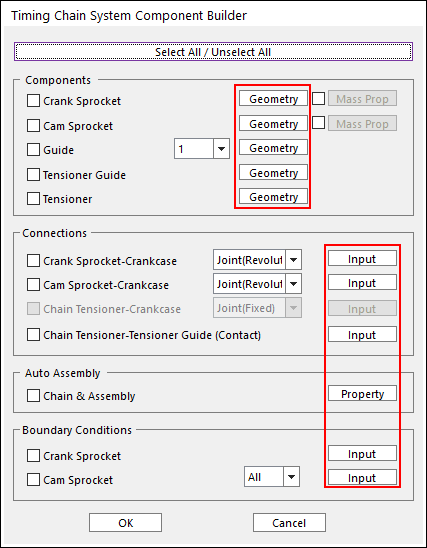
Figure 36.8 Timing Chain System Component Builder dialog box
Box in above dialog is explained in detail in the manual of Geometric Entities including a Crank Sprocket, a Cam Sprocket, a Guide, a Tensioner Guide and a Tensioner.
The user can select components, which the user needs to create.
For Connections, there are several types. These are explained in detail in the manual of Connecting Entities.
After creating geometric entities and connecting elements, perform assembly using Auto Assembly.
After checking the box in above dialog, click Mass Prop, and then the user can input information about Center Marker Position, Mass and Inertia Moment of the component the user selected.
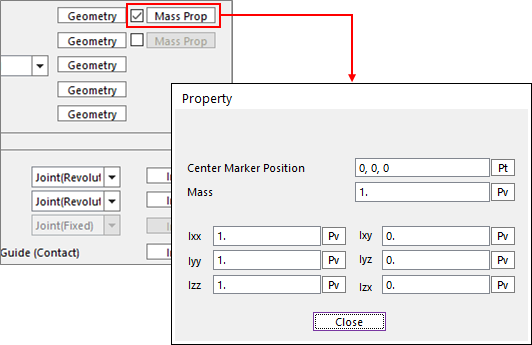
Figure 36.9 Material Property
When all data is confirmed, the checked components are automatically created and updated at database.