6.1.4.4.5. Thicken Surface
It allows the user to create a solid geometry thickening a surface.
6.1.4.4.5.1. Modeling Options
The user can create a solid geometry by the following procedure.
Sheet, WithDialog
Sheet: Selects a surface geometry.
WithDialog: After selecting a surface geometry, Thicken Surface dialog box is shown. The solid is created by clicking OK in the Thicken Surface dialog box.
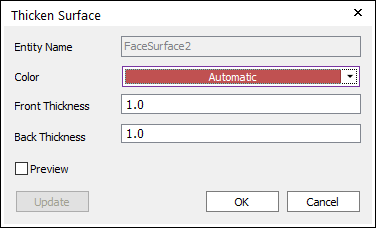
Figure 6.97 Thicken Surface dialog box
Entity Name: Shows the selected surface name.
Color: Specifies the color of the surface to be created.
Front Thickness: Define the thickness in the normal direction of the surface.
Back Thickness: Define the thickness in the opposite normal direction of the surface.
Preview: Previews the solid to be created on Working Window.
Update: Updates the setting values.
WithDialog
WithDialog: Thicken Surface dialog box is shown. The solid is created by clicking OK in the Thicken Surface dialog box.
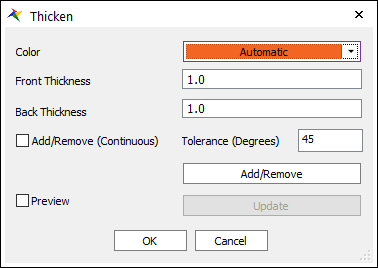
Figure 6.98 Thicken Surface dialog box
Color: Specifies the color of the surface to be created.
Front Thickness: Define the thickness in the normal direction of the surface.
Back Thickness: Define the thickness in the opposite normal direction of the surface.
Add/Remove: Selects several faces of any geometries the user wants to add or remove.
Add/Remove (Continuous): When using Add/Remove, if this option is checked, the connected faces within the degrees are selected together.
Tolerance (Degrees): The angle between the connected two faces.
Preview: Previews the solid to be created on Working Window.
Update: Updates the setting values.