9.9.9. Sphere To FCurve Contact
The Sphere To FCurve Contact generates a contact force between a FFlex body and a Rigid body.
The FFlex body is the base body of the contact
The Rigid body is the action body.
The Patch Set:
Of the base contact surface must be defined before creating the contact.
Should be generated on the Flex body.
The contact force is generated with the compliance characteristics allowing to the penetration.
The action contact geometry is defined as a sphere and the base contact surfaces are approximated as multi cylinder and sphere in the line and node of the beam element as shown in Figure 9.140.
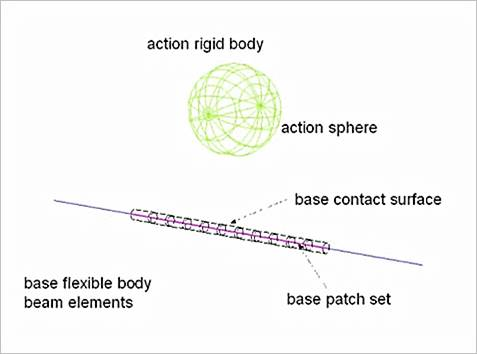
Figure 9.140 Contact geometry
Contact points
The sphere of action body is examined whether it is contacted with base cylinders and spheres. And then, the action sphere is examined whether they are contacted with the base spheres.
9.9.9.1. Modeling Options
Sphere, Patch Set
Sphere, Multi Patch Set
Sphere, Patch Set, Sphere, Patch Set
Multi Sphere, Multi Patch Set
9.9.9.2. Properties
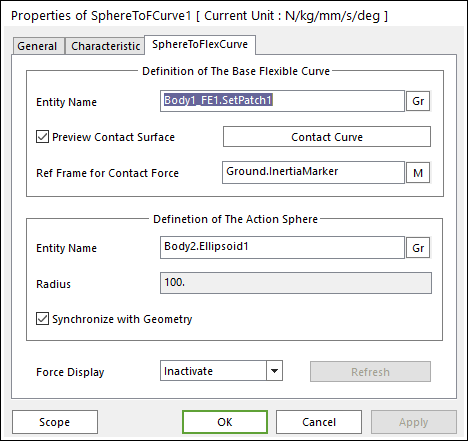
Figure 9.141 SphereToFCurve property page
Definition of the Base Flexible Curve
Entity Name: Defines the name of base patch set. The base patch set is dispatched from the screen by clicking Gr.
Preview Contact Surface: If this option is checked, the patches making the contact surface are highlighted on the screen.
Contact Curve: Allows you to access the Contact Curve dialog box. For more information, click here.
Ref. Frame for Contact Surface: The contact force applied on the action body is reported as a force generalized on the defined marker. If the marker is not defined, the default is Ground.Inertia Marker.
Definition of the Action Sphere
Entity Name: Defines the name of action patch set. The action patch set is dispatched from the screen by clicking Gr.
Radius: Is the radius of action sphere. This value is automatically determined by the radius of the action geometry but if you turn off the option of Synchronize with Geometry, you can directly input the radius or change it as the parametric value by clicking PV.
Synchronize with Geometry: If this option is checked, the contact radius of the circle or sphere is automatically defined with that of the specified graphic.
Force Display: You can graphically display the resultant force vector on the view window.
Refresh: When the action or base contact patch set is changed, you can refresh the preview of the information of the specified contact patch set as using this function.