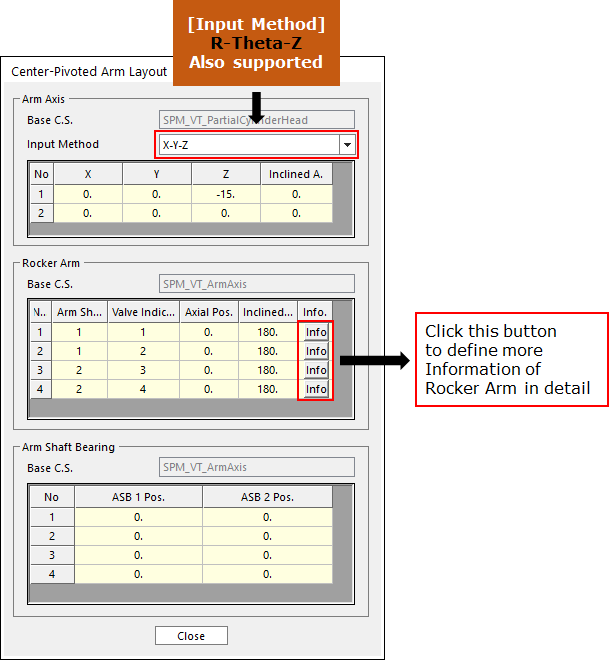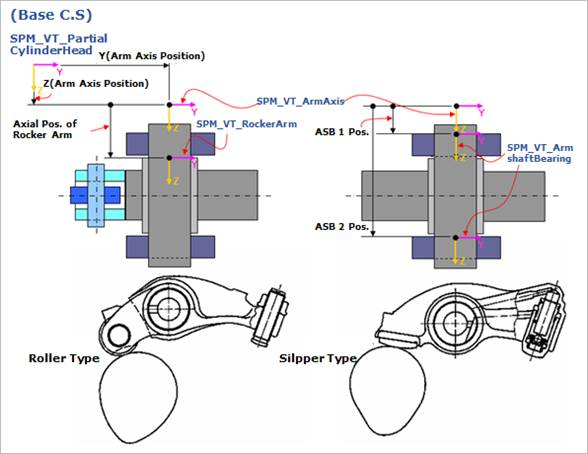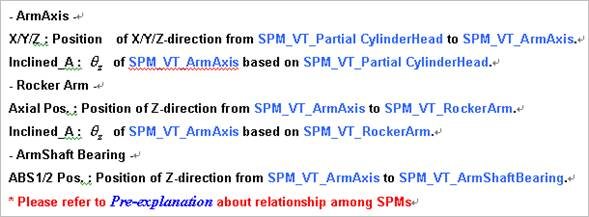34.1.3.3. Rocker Arm Layout
Click Rocker Arm Layout in the Valve Global Data dialog box. And then the user can see the following dialog box.
Click Info in Rocker Arm Layout dialog box. And then the user can see the following dialog box.
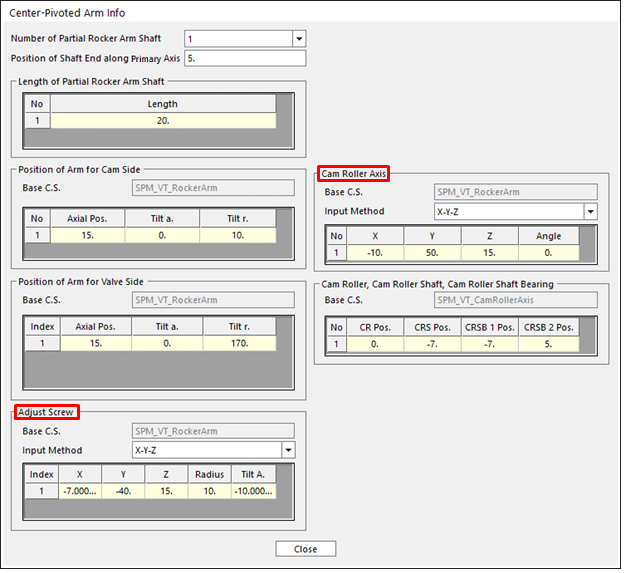
Rocker Arm Info dialog box - (a) Cam Roller – Adjust Screw Type
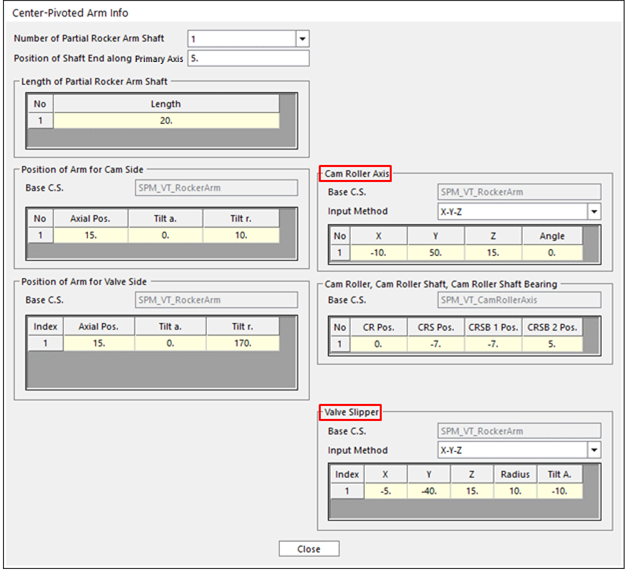
Rocker Arm Info dialog box - (b) Cam Roller – Valve Slipper Type
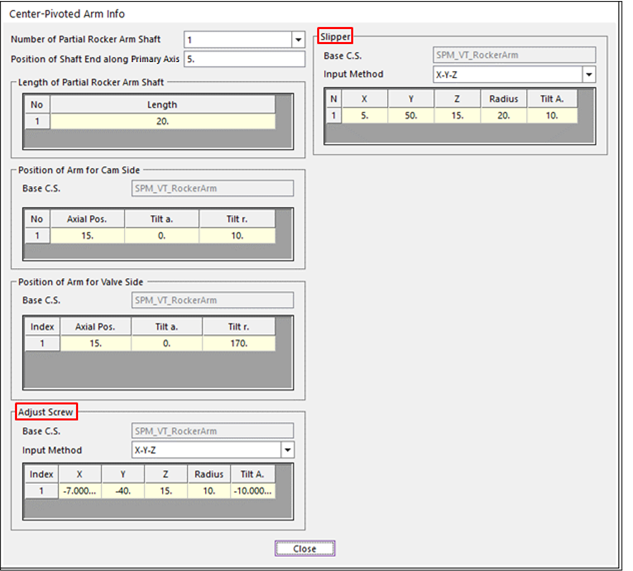
Rocker Arm Info dialog box - (c) Slipper – Adjust Screw Type
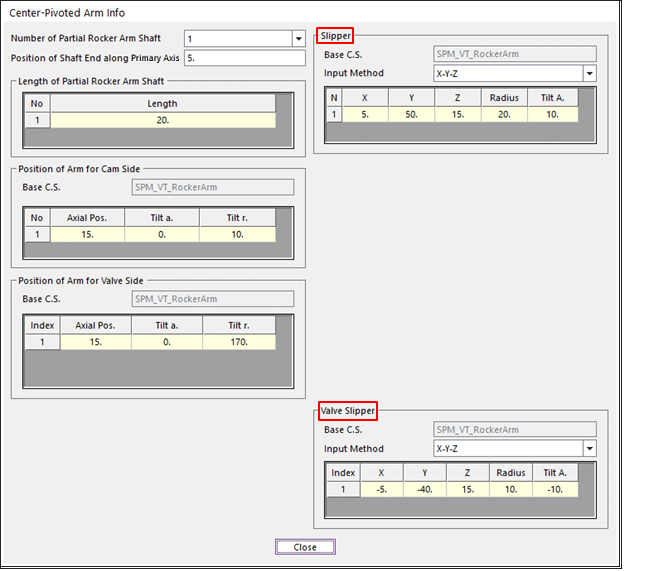
Figure 34.30 Rocker Arm Info dialog box - (d) Slipper - Valve Slipper Type
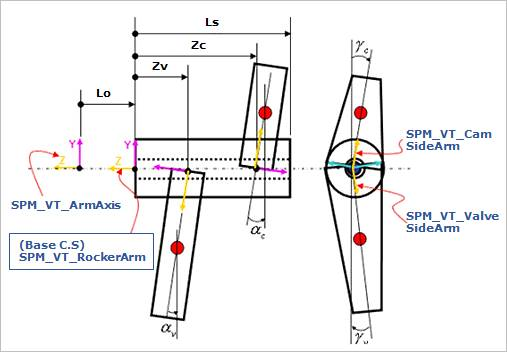
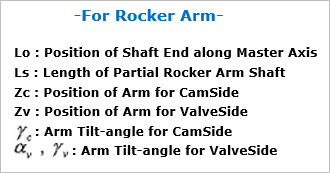
Figure 34.31 Rocker Arm Layout 1
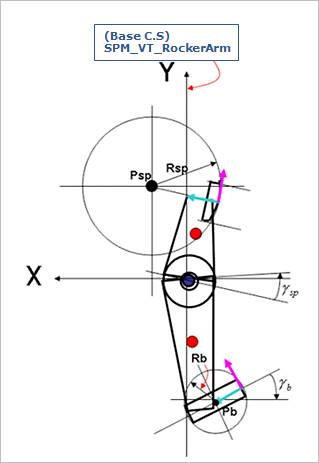
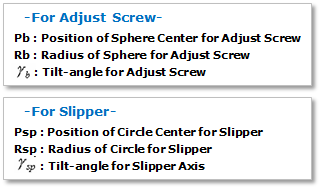
Figure 34.32 Rocker Arm Layout 2
After setting up all parameters, click Close in Rocker Arm Layout dialog box.