32.2.4. Piston
A piston is composed of a single body.
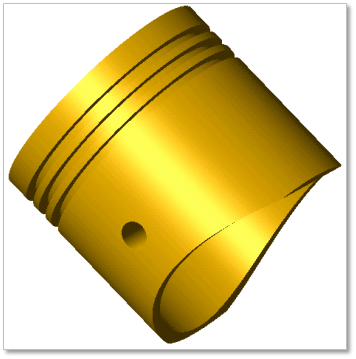
Figure 32.66 Piston
Terminology
Reference Parametric Marker
Head Diameter
Pin Diameter
Boss Spacing
Total Height
Compression Height
32.2.4.1. Modeling Options
Click the Piston icon of the Crank group in the Crank tab. The user can see the Crank Component - Piston dialog box.
The user can select the position where a piston pin is created in Component Index.
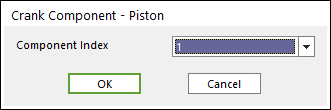
Figure 32.67 Crank Component - Piston dialog
Click OK.
32.2.4.2. Properties
Click the right mouse button on the piston body to choose Properties of piston. The user can modify the property of piston in the following dialog.
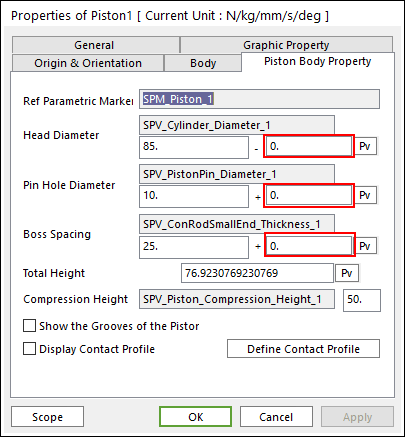
Figure 32.68 Piston property page
The user can make tolerance between bodies using the value in the red box.
Reference Parametric Marker: Controls the position of piston. It is also special parametric marker.
Head Diameter, Pin Diameter, Boss Spacing and Compression Height: Are also special parametric values.
The user can modify the parametric value in this section.
These values are enlisted in special parametric value list. The user can check the name of each special parametric value.
Total Height: Is independent values, which are not related with other entities. Refer to a following Figure 32.69.
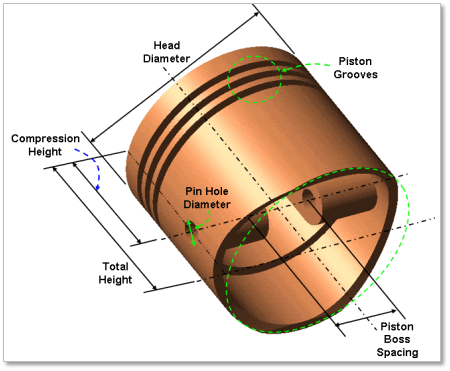
Figure 32.69 Geometrical information of piston
Show the grooves of the piston: Allows seeing the piston grooves as Figure 32.70.
Display Contact Profile: Allows confirming the piston profile associated with the contact between the cylinder and piston.
Define Contact Profile: Allows changing the values to define the piston profile.
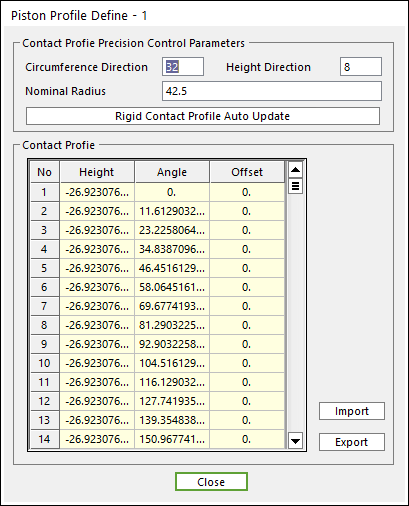
Figure 32.70 Piston Profile Define dialog box (ex, 5, 2)
To modify the values such as Nominal Radius, Angle and Height, the user should change the value (radius, angle) related with circumference direction, and then change the value (height) related with height direction.
Enter the values of Circumference Direction / Height Direction (ex, 5, 2) in above dialog. And then click Rigid Contact Profile Auto Update. And then can confirm Piston Profile as a following Figure. The contact profile is based on SPM_Piston_i (Reference Marker)
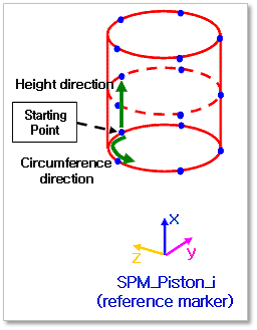
Figure 32.71 An example of Display Piston Profile of Piston No. 1