2.2.8.2. Rendering Mode
It sets how to see entities.
Wireframe
The user can see entities as wire frame.
Wireframe with Silhouettes
The user can see entities as wire frame with silhouettes.
Hidden Line Remove
The user can see entities with hidden lines removed.
Hidden Line in Gray
The user can see entities with hidden lines in grey.
Shade
The user can see entities as shade.
Shade With Wire
The user can see entities as shade with wire.
Each Render
The user can see entities as specified rendering mode of each entity.
Hide Inactive Entity
The user can hide inactive entities.
Step to Use Each Render
Selects a body or a group to want to apply each render.
Opens the Properties of the body(or group).
Change the Each Rendering type of the Body(or Group). You have Three ways for change Each Rendering type: Property Dialog of the Entity, Right-click Menu on the Working window, and Right-click Menu on the Database window.
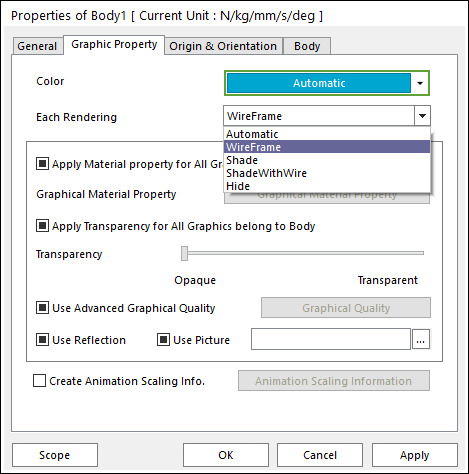
Figure 2.68 Properties of Body dialog box
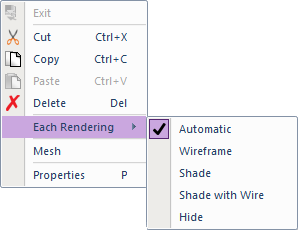
Figure 2.69 Right-click Menu of the body on the working window
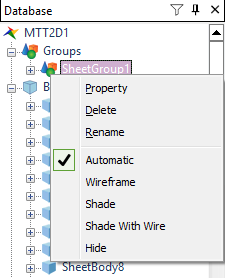
Figure 2.70 Right-click menu of the group on the database window
Click Each Render icon in the Render Toolbar.

Figure 2.71 Each Render icons in the Render Toolbar
The user can see the inner body in the outer body using each rendering function.
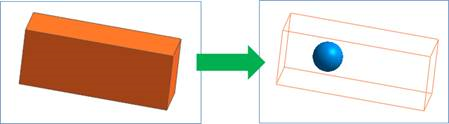
Figure 2.72 Applying the Each Rendering function