3.5.1. Gravity Setting
It allows the magnitude and the direction of gravity to be changed.
X, Y, Z of Gravity
The user can change the gravity if the user wants to simulate other gravity states.
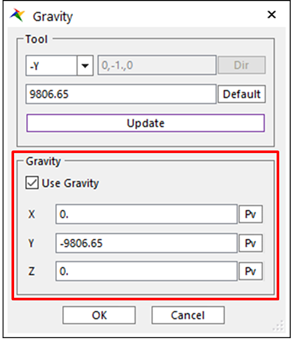
Figure 3.58 Component of X, Y, Z of Gravity
Use Gravity: If the user checks off this option, the acceleration of gravity is ignored.
X, Y, Z: The component of gravity which is used for simulation.
Tool
The user can calculate X, Y, and Z of gravity when clicking Update after inputting the direction and magnitude of gravity.
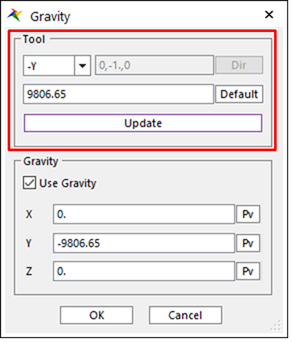
Figure 3.59 Tool in Gravity dialog box
Direction Type: Specifies the direction type of gravity.
±X, ±Y, ±Z: The direction of gravity is fixed as the selected one. And, the user can input the magnitude of gravity only.
Custom: Both the direction and the magnitude of gravity can be inputted as the user’s wishes.
Direction: This is the direction used to calculate X, Y, and Z of gravity. The user can modify the direction value when Direction Type is custom.
Magnitude: This is the magnitude used to calculate X, Y, and Z of gravity. If the user clicks Default, it is set as 9.80665 m/s^2.
Update: Calculates X, Y, Z component of gravity using Direction and Magnitude.
Step to Change Gravity using Tool
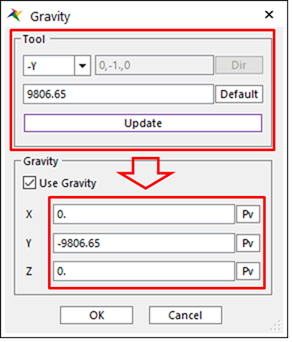
Figure 3.60 Gravity dialog box [Custom type of Tool]
Select Custom in the Direction Type.
Click Dir and then set the direction.
Modify Magnitude in the edit box. (If the user wants to use the default value, click Default.)
Click Update. (The X, Y, and Z values are updated based on the Direction and Magnitude.)
Click OK.