25.7. Nodal Force
The user can apply user’s experimental solutions on the Sheet by using Nodal Force. For example, the following forces can be installed on the media transport system.
An attraction force between the belt and the sheet due to vacuum
An electrostatic attraction between papers and rollers
An air resistance force of papers
The user should know that returned forces of a nodal force would be:
Calculated in the Inertia reference frame
Applied on the center point of each nodal mass
Also, the forces are reacted on the ground. The user can program a user-written subroutine with one of C/C++ or Fortran languages.
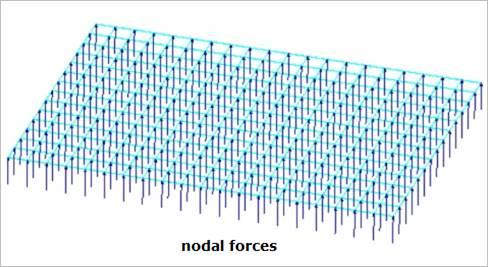
Figure 25.64 Nodal Force
25.7.1. Modeling Options
Sheet Group
Sheet Group: Selects a sheet group.
25.7.2. Properties
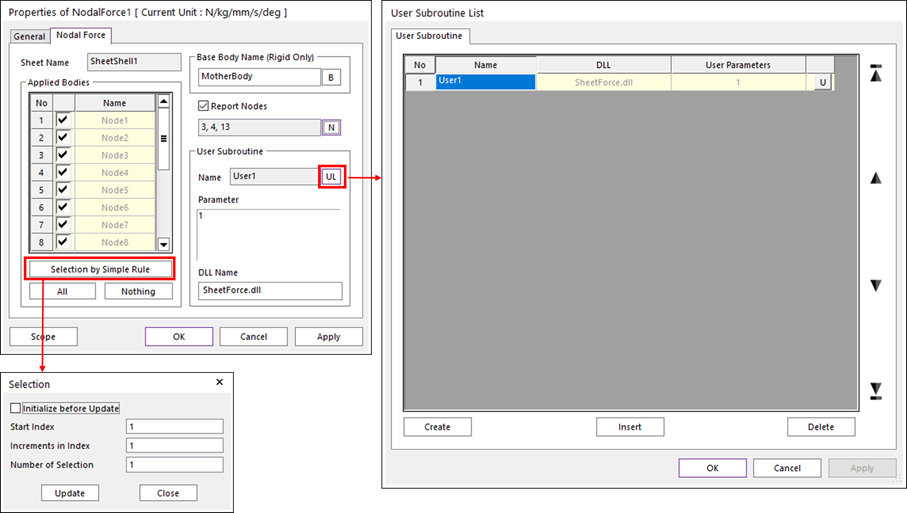
Figure 25.65 Nodal Force property page
Sheet Name: Shows the name of the sheet group applied the user-defined forces.
Base Body Name (Rigid Only): The Mother Body is selected as a default. Only rigid body, Ground, or Mother Body can be supported. If the Nodal Force is defined with an especial rigid body, this option must be used in order to apply a reaction force of the Nodal Force to the selected rigid body.
Report Nodes: Defines the report nodes. The reaction force for each node can be reported in RPLT as many as the user define. If the check box is unchecked, there is no node data in RPLT.
Applied Bodies: Shows the names of the nodal masses applied the user-defined forces.
No: Shows the index of sheet bodies.
Check Button: If this button is checked, the user-defined force is applied.
Name: Shows the name of sheet bodies belongs to the sheet group.
Selection by Simple Rule: Accesses the Selection Dialog that supports a simple rule to select many sheet bodies at the same time.
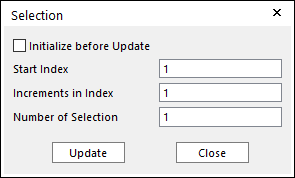
Figure 25.66 Selection dialog box
\(N_{selection} = N_{start} + \Delta * (i-1) ,i=1,...,n\)
Initialize before Update: If this button is checked and click the Update, only the check boxes of sheet bodies selected by user-defined rule are activated. Or not, the check boxes of pre-selected sheet bodies and sheet bodies selected by user-defined rule are activated.
Start Index: Shows the starting index in the simple rule.
Increment in Index: Shows the increment of index in the simple rule.
Number of Selection: Shows the number of selected sheet bodies in the simple rule.
All/Nothing: The check boxes of all sheet bodies in the list are activated or deactivated
Name of User Subroutine: Shows the name of a defined user subroutine.
Parameter of User Subroutine: Shows the list of parameters used in user subroutine.
DLL Name of User Subroutine: Shows the name of DLL defined user-written subroutine. Refer to NODAL_FORCE.